In this tutorial, we will show you how to trade and LP on Linea via Sushi.
Before trading or providing liquidity on Lina, make sure you have funded your wallet. You can start by bridging your assets from the Ethereum network to Linea network using the native Linea Bridge.
Swap on Linea via Sushi
- Visit the Sushi Website
Then "Enter App" to see the swap UI.
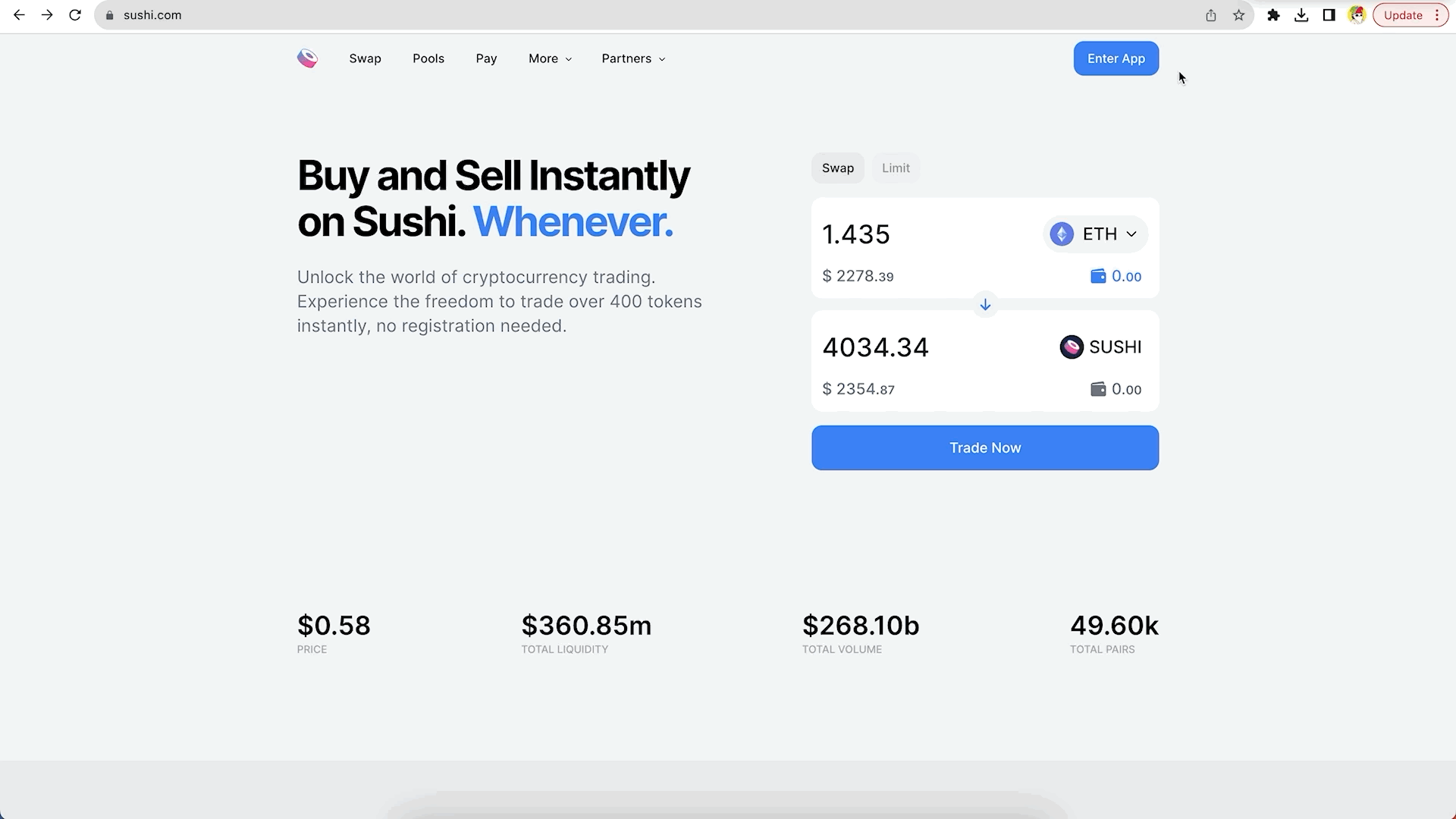
- Connect Wallet
Then change "Network" to Linea.
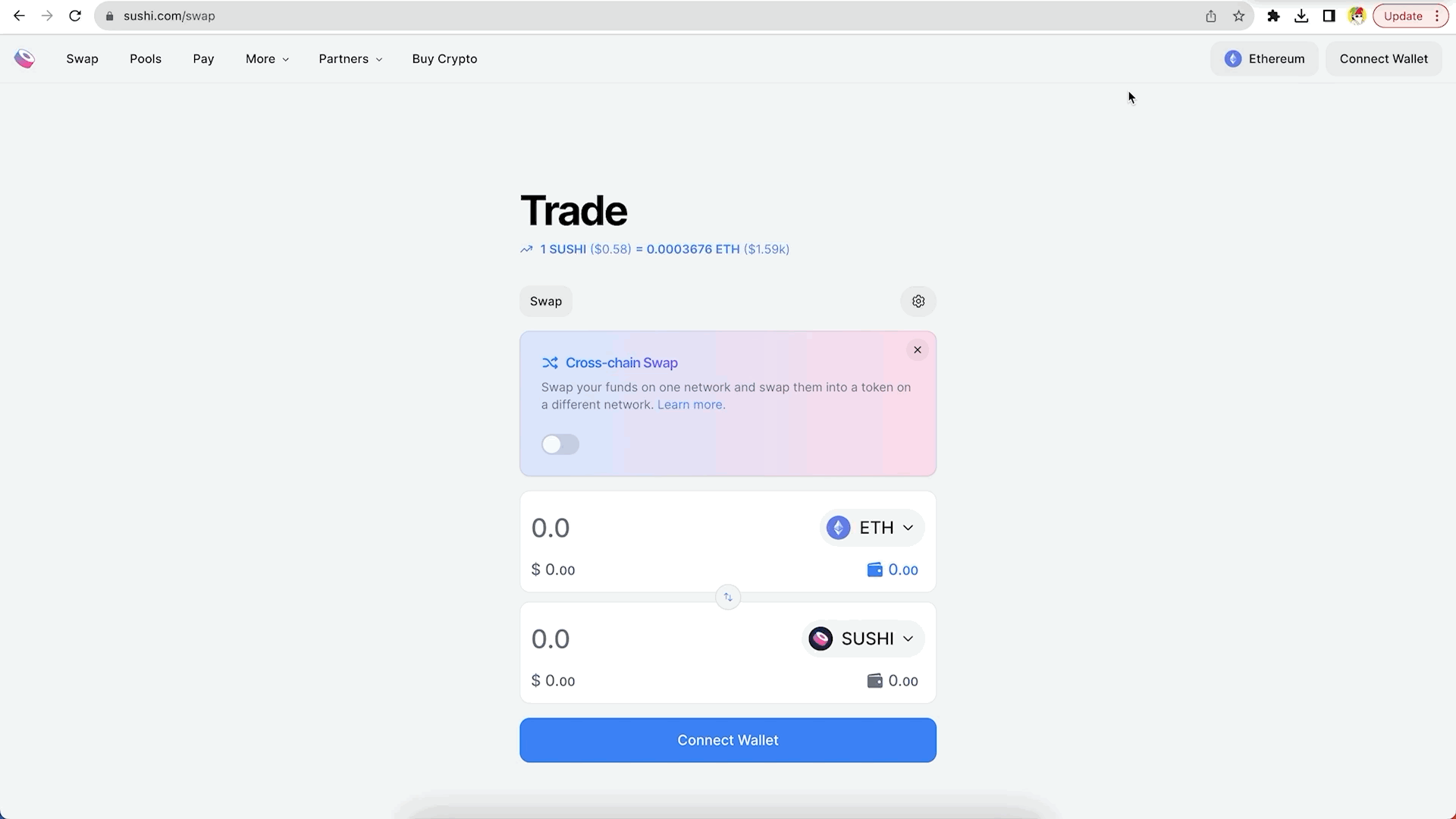
- Select Tokens to Swap
In this case, I am swapping ETH to axlUSDC. Currently, there are 4 supported tokens with more to come, including axlUSDC, axlDAI, ETH & WETH.
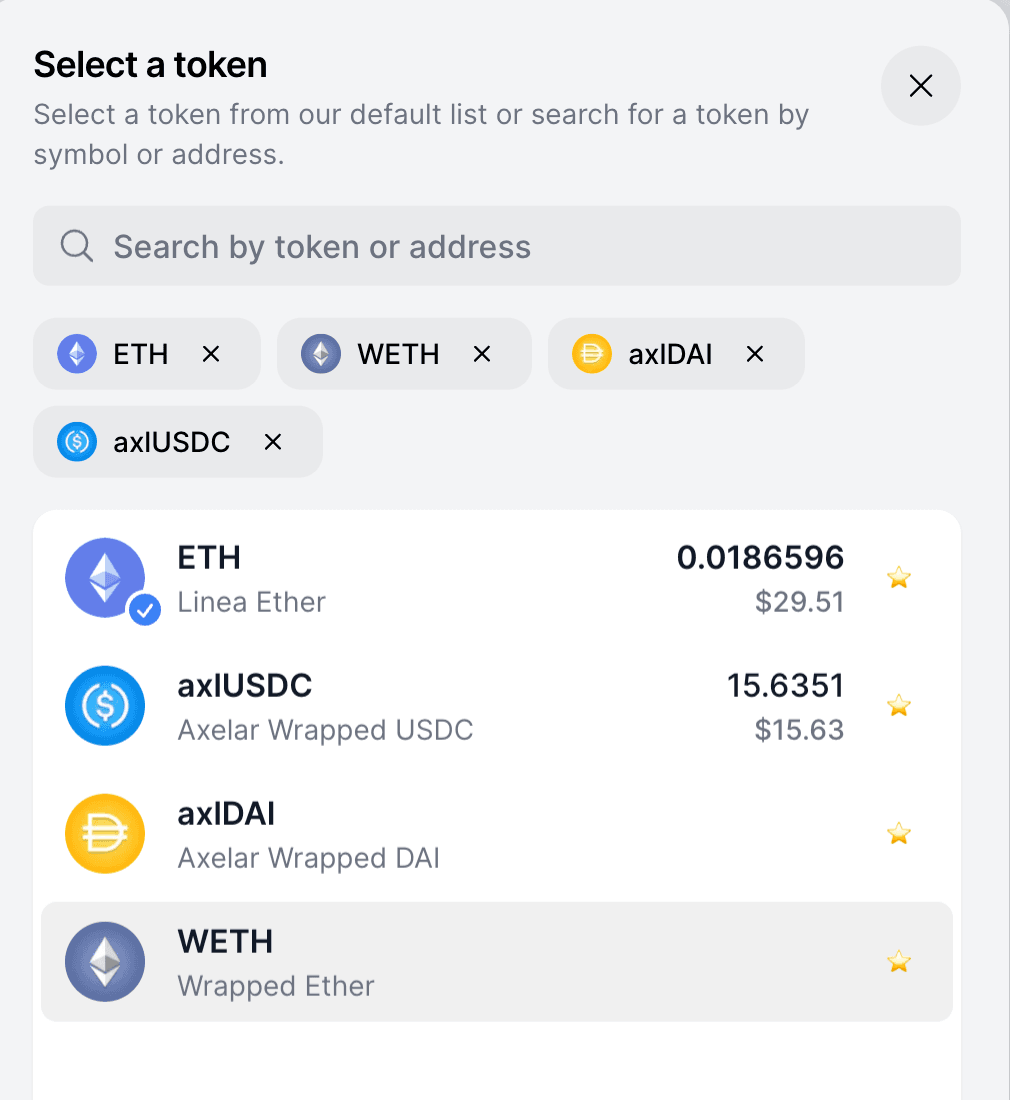
- Enter Swap Amount
Enter the amount of token you want to sell.
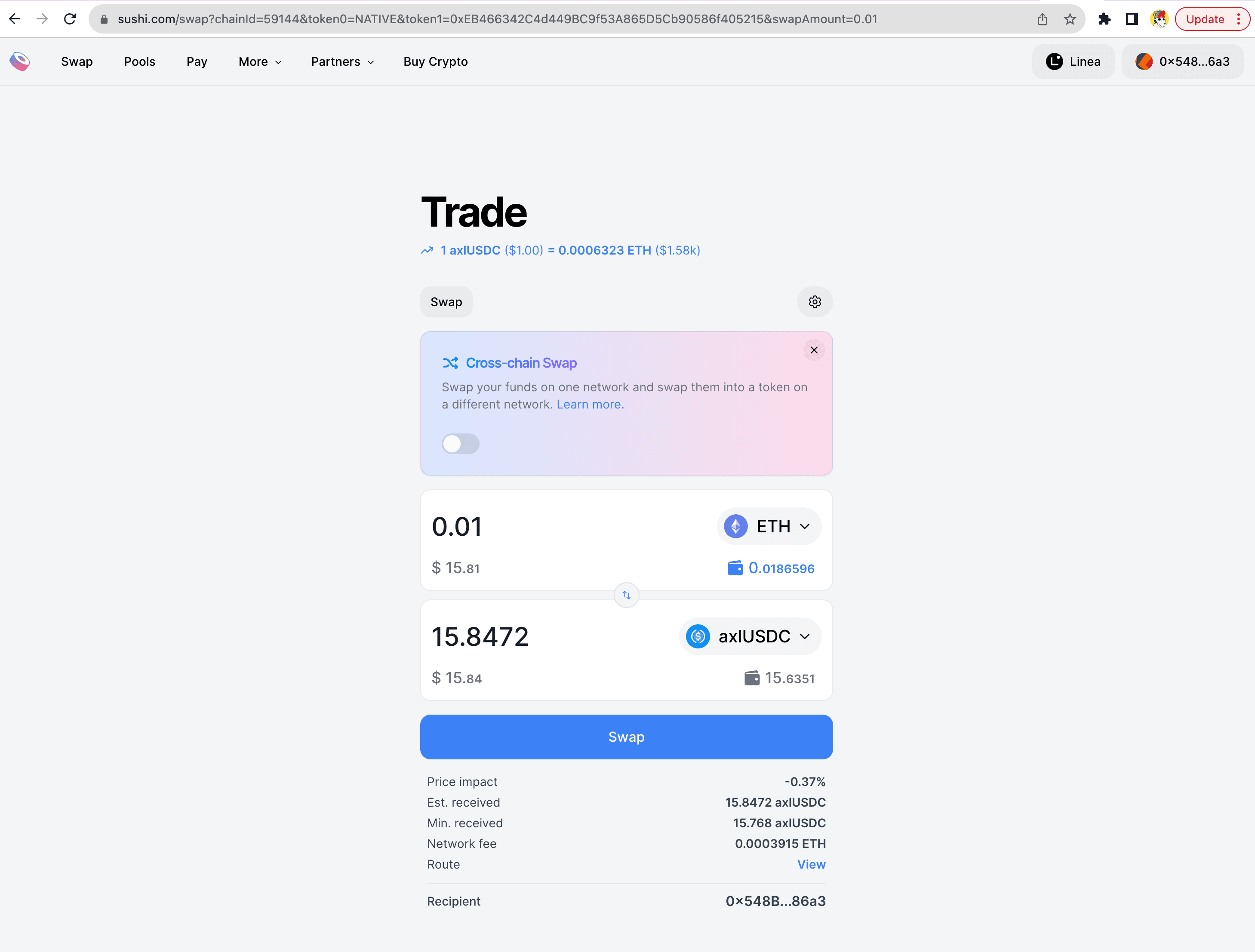
- Review and Confirm
Double-check all the details of your swap, including the tokens and the swap amount. Ensure that everything is accurate before proceeding. MetaMask might ask for a spending cap; you can enter a number slightly higher than the swapping amount.
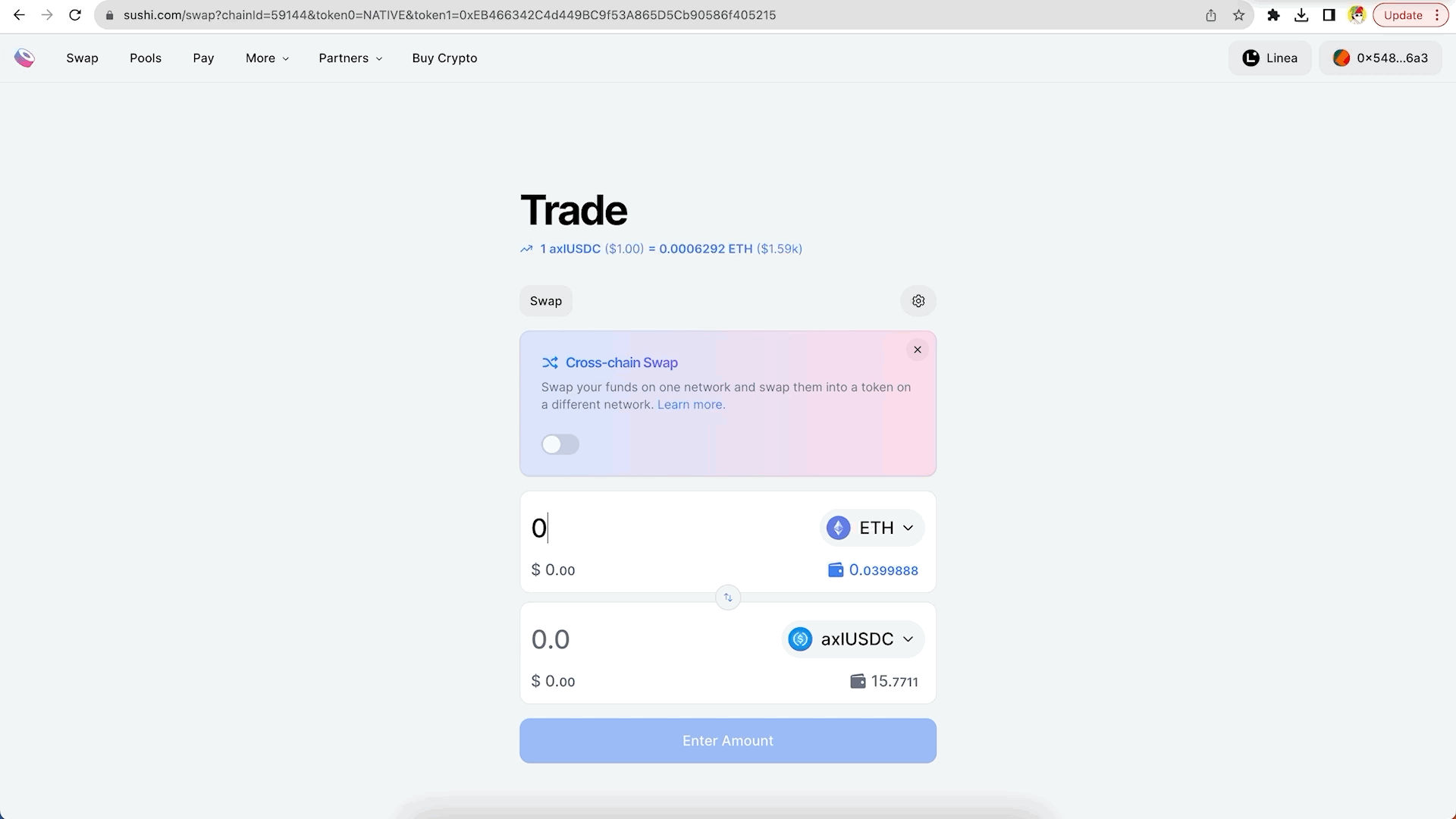
- Execute the Swap
If you are satisfied with the details, click on the "Approve" button to execute the transaction. Confirm the transaction using your wallet when prompted.
Congratulations! You have successfully completed a token swap on Linea.
LP on Linea via Sushi
- Visit the Sushi Pool.
Select Linea network to see existing pools ; or click "I want to create a position" if you want to add liquidity to an existing pool, or create a new pool.
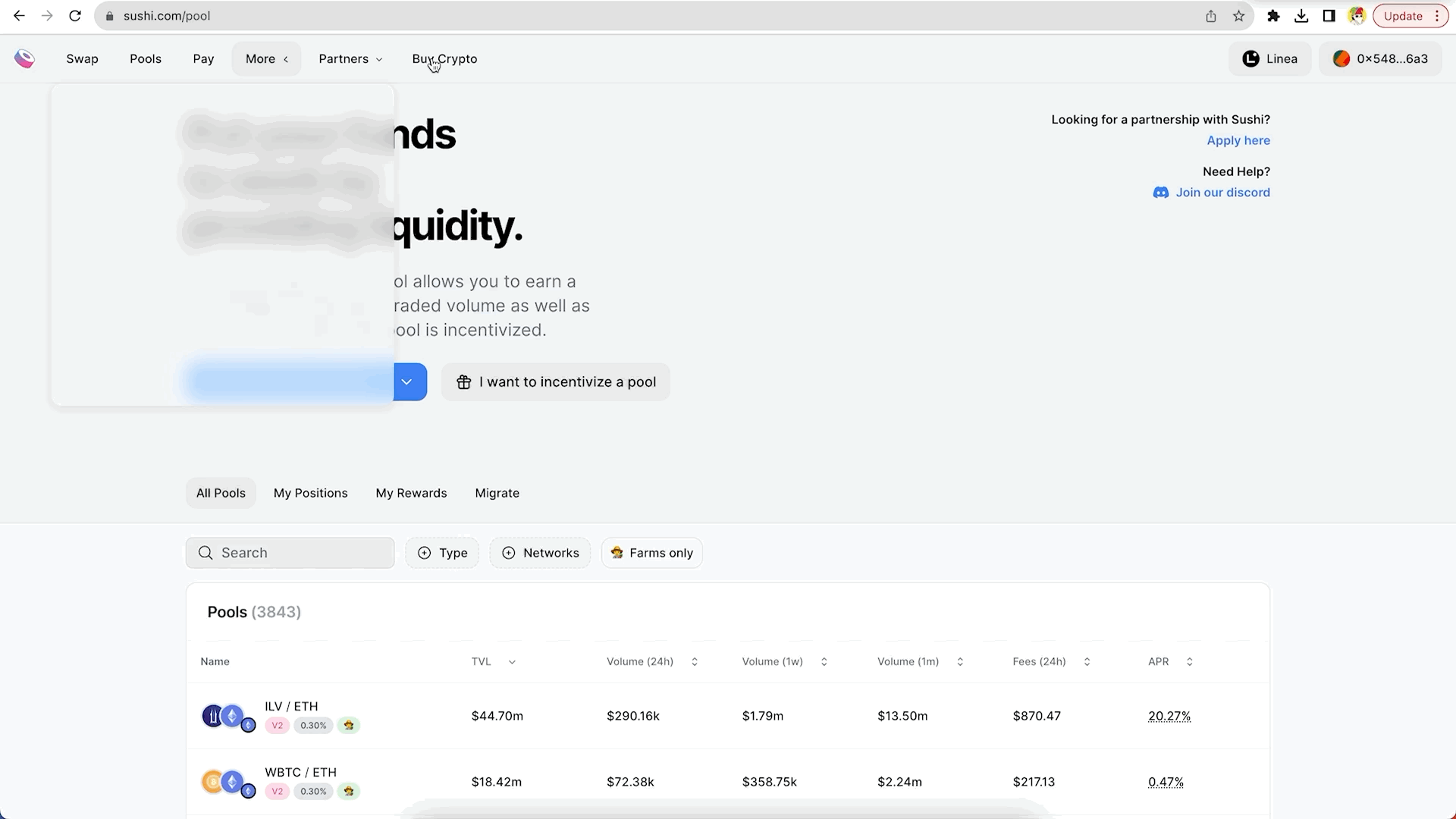
- Add Liquidity
Under the "Add Liquidity" page, select a network, a toke pair to create a position. Then a fee tier.
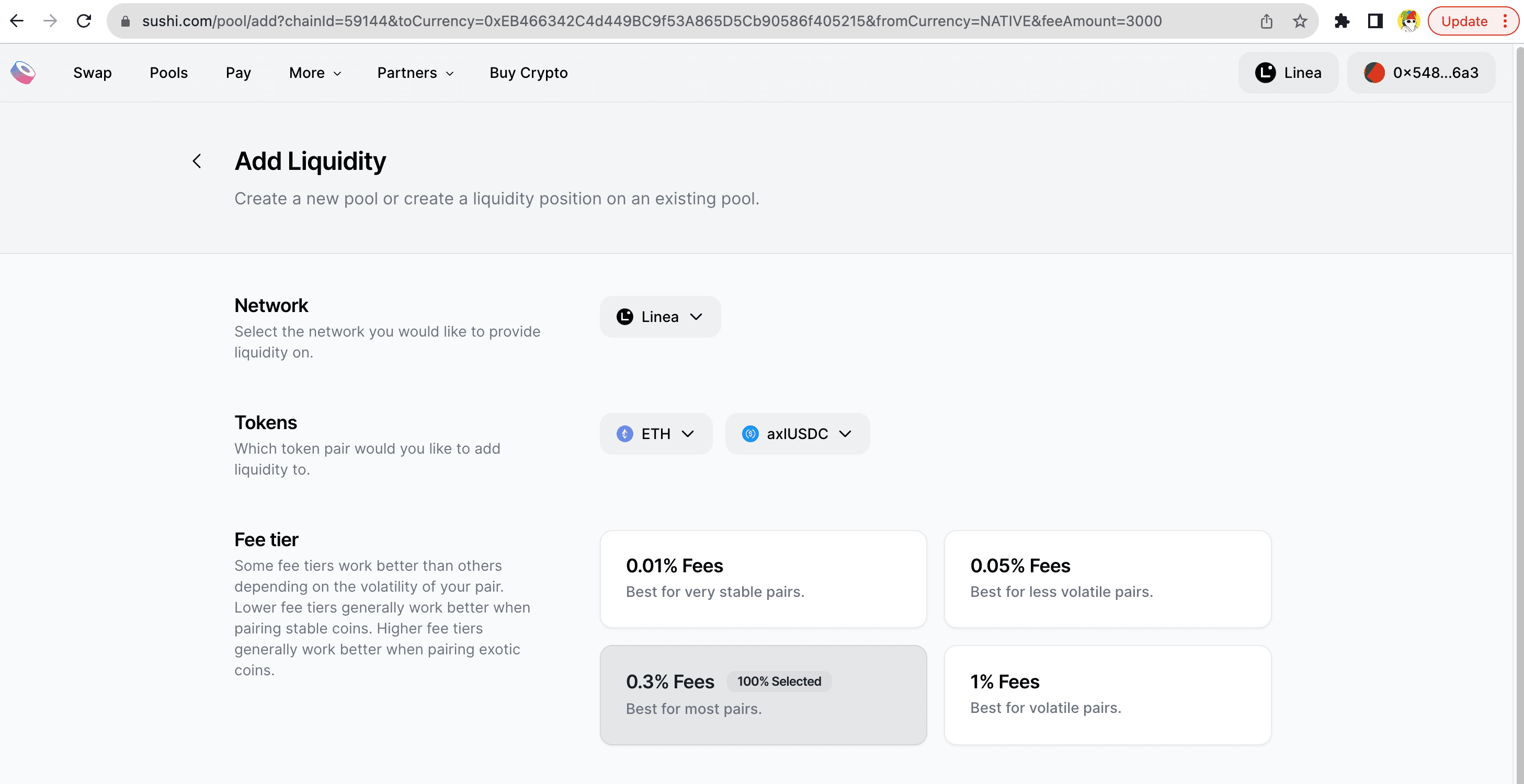
- Select price range
Set your desired minimum and maximum price. This helps you control the price range at which your liquidity is used for trading.
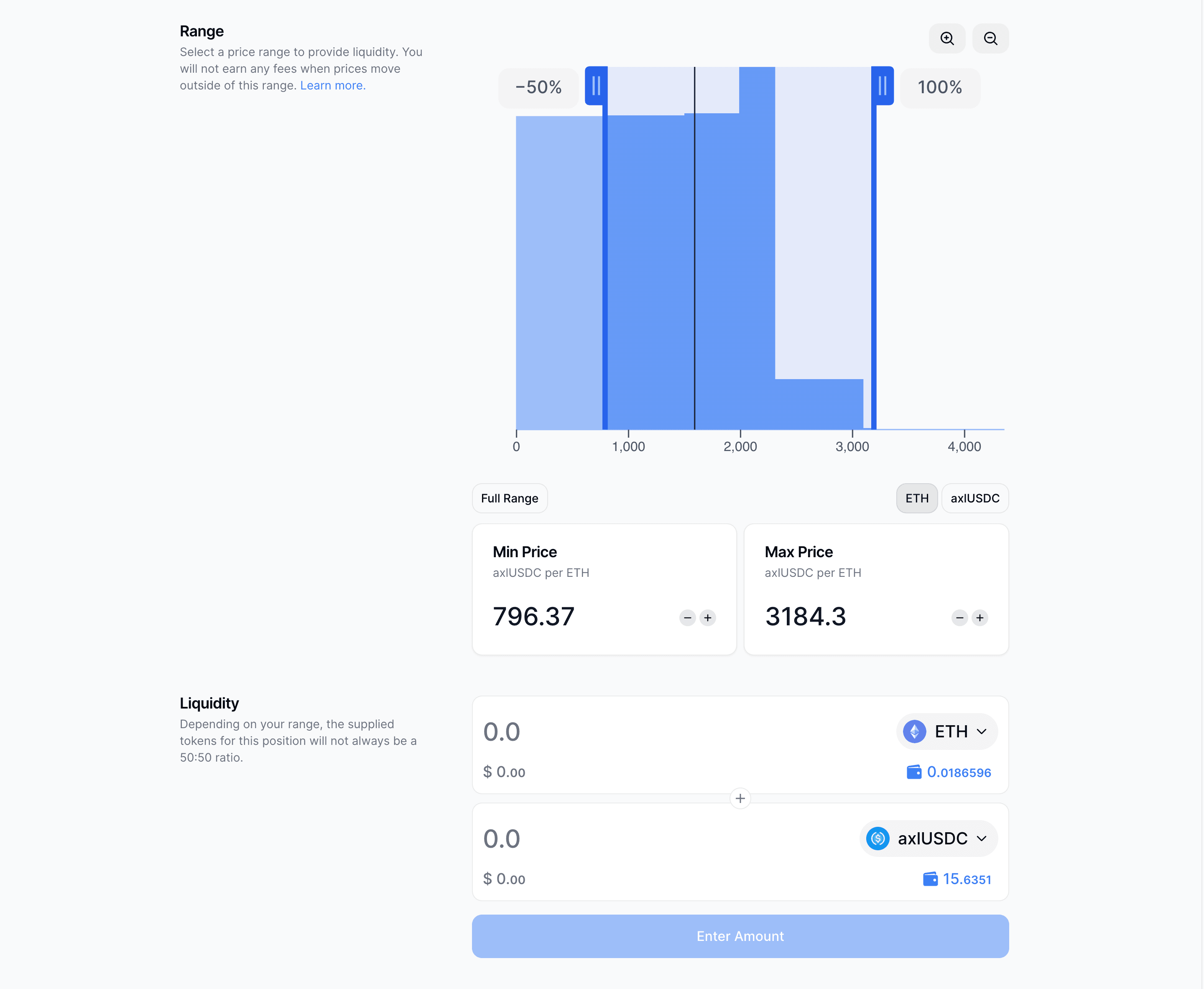
- Provide liquidity amount
Enter the amount of tokens you wish to add to the liquidity pool for each selected token. Note: Both tokens will automatically be populated. The actual ratio of tokens in v3 can be dynamic and is determined by the LPs based on their chosen price ranges.
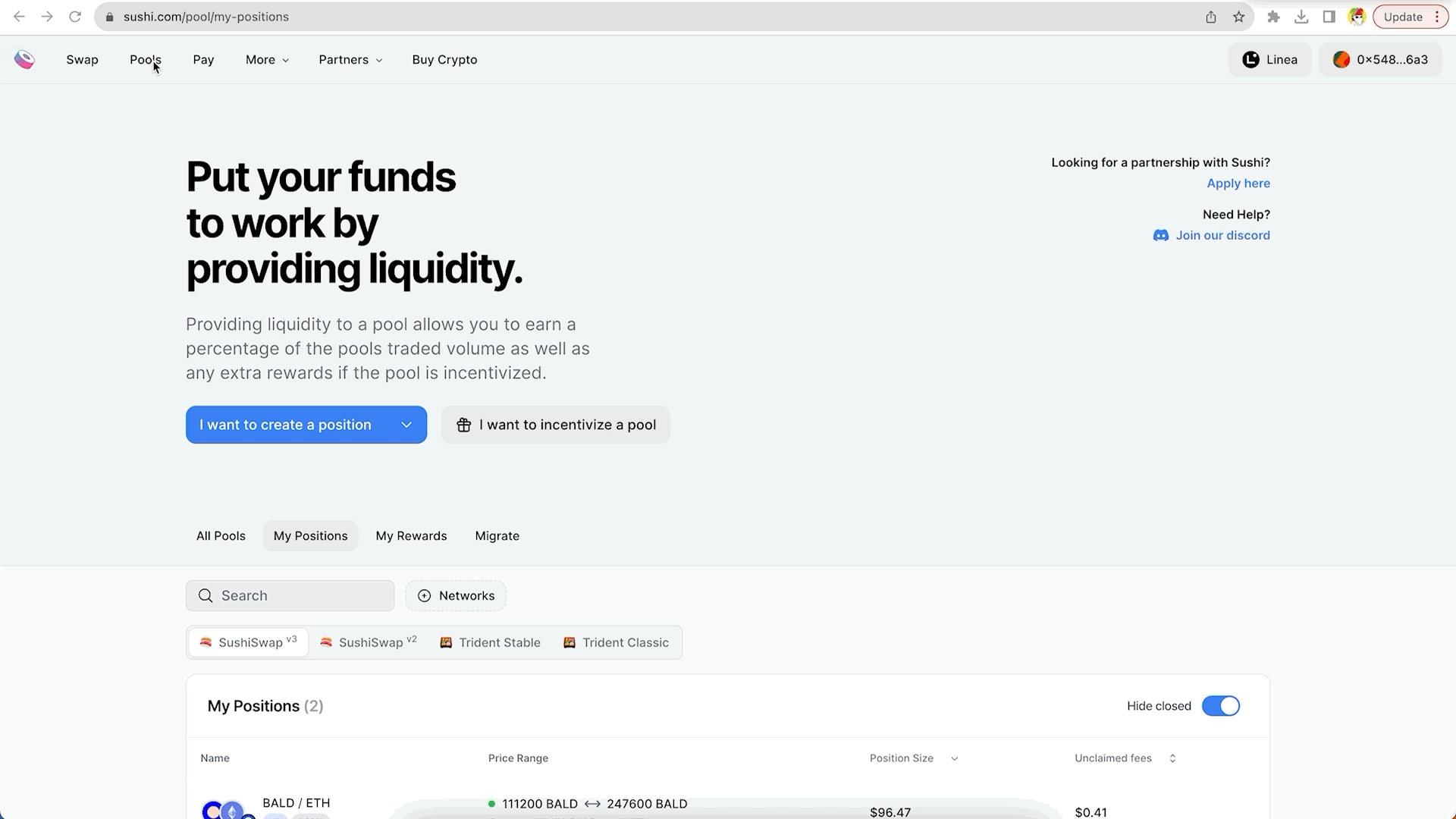
- Review & Confirm
Review all the details of the liquidity provision, including the token pair and the liquidity amounts. Verify that everything is correct. Confirm your transactions on your wallet.
- See your positions
Select "My positions" under the pool page.
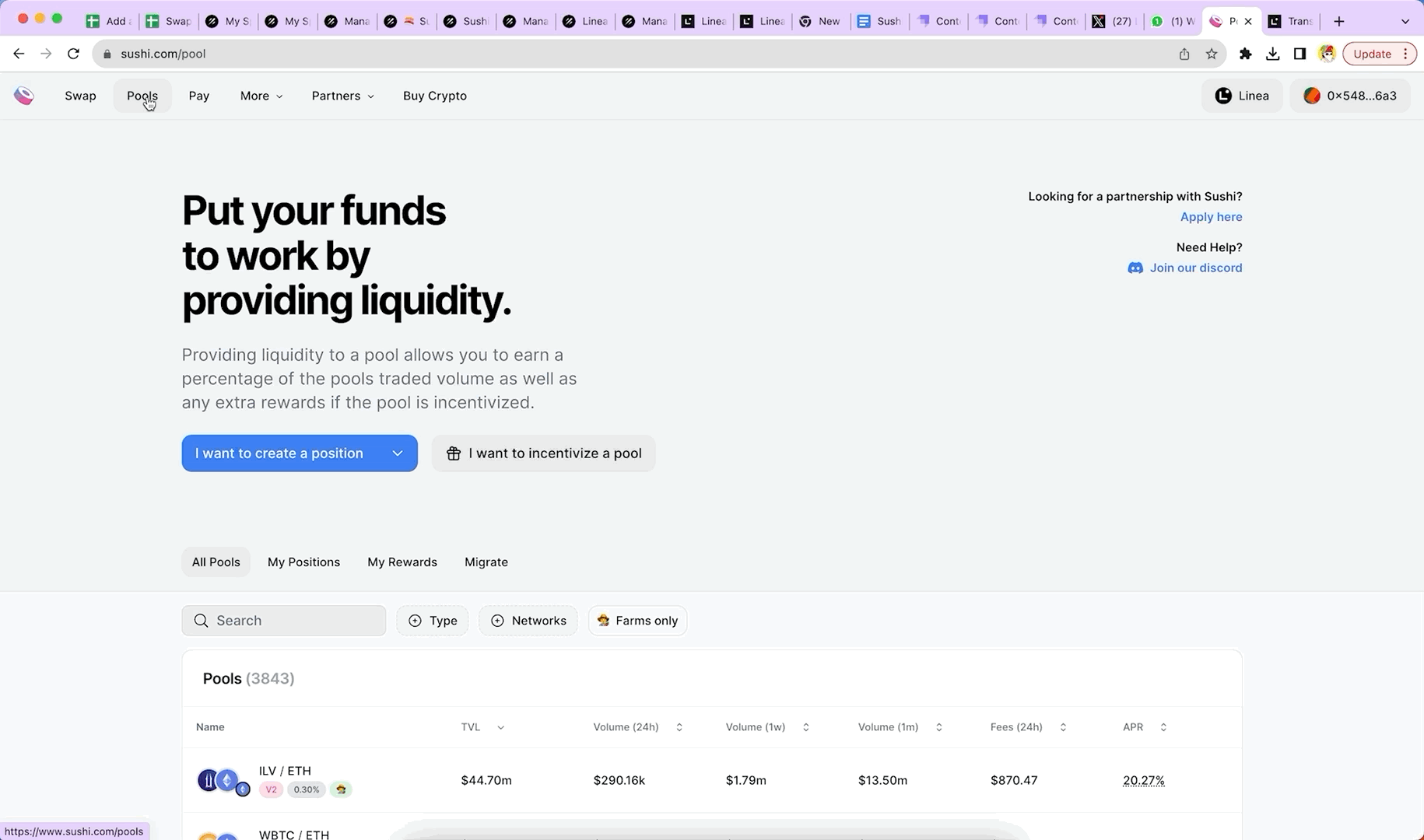
See this full v3 tutorial for details on Liquidity Provision.
I hope the above helps! If you have any questions, please feel free to reach out on Discord or Twitter. Get started now.
Exchange & XSwap | Docs | Discord | Twitter | Telegram | Newsletter | Youtube | Tutorial | Github